How to Use Scanpst.exe to Repair Outlook Data Files
PST file corruption is the most common incident associated with MS Outlook. The user gets frustrated on finding inaccessibility of certain PST file. The reason of corruption may quite vary from Virus intrusion, sudden shutdown of MS Outlook to unwarranted hardware and software anomalies. So, if you ever come across the malfunctioning of PST files, then you can try to repair the same file using inbuilt repair tool i.e. Scanpst.exe. However, as per version of MS Outlook, the location of Scanpst may vary.
On 32-bit Windows or with 64-bit Outlook, using the default installation locations, scanpst.exe is located at:
C:\Program Files\Microsoft Office\OfficeXX\scanpst.exe
On 64-bit Windows with 32-bit Outlook, scanpst.exe is at:
C:\Program Files (x86)\Microsoft Office\OfficeXX\scanpst.exe
For some professionals who are accustom to use paid software, repairing PST files through inbuilt repair utility would be tough. To dilute their problems, here are the steps to be followed to repair the damaged Outlook data files using Scanpst.exe:
1.Open Program Files from C:\ drive.
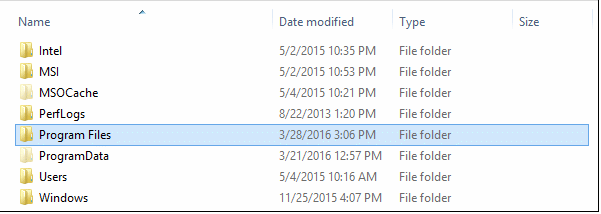
2. From Program Files open MS Office.
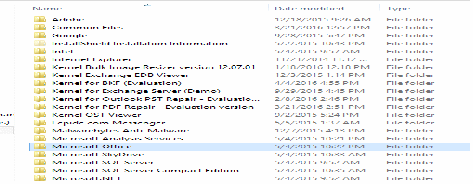
3.Select the application (MS Outlook) from MS Office by double clicking it.
4.On MS Outlook, double click on SCANPST icon.
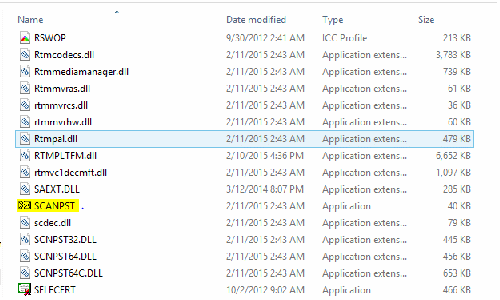
5.A window will appear with Browse button.
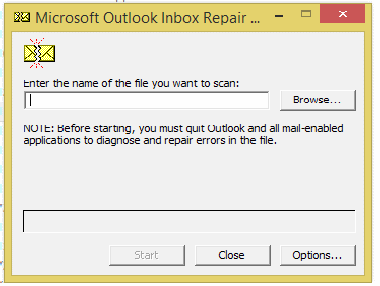
6.Now, select the concerned PST file from Browser.
7.Once PST file selection is made, click ‘Start’ to initiate the PST repair process.
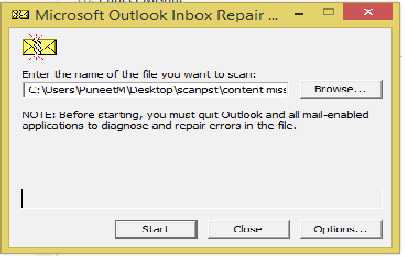
8.Make sure that the checkbox stating, “Make backup of scanned file before repairing” is checked.
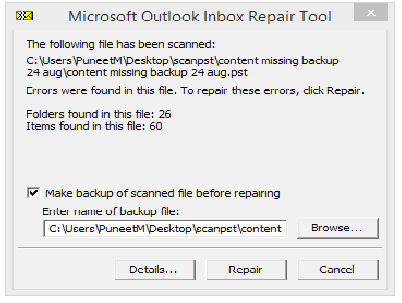
9.After ensuring about active checkbox, click ‘Repair’ tab to continue the process of PST file repair.
10. Once the PST file repair is complete, a dialog box will appear.
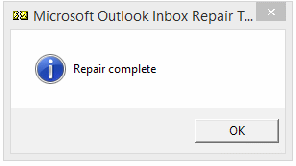
The inbuilt repair process driven through Scanpst.exe has been found successful in some events, but there are chances that this repair process may not work. This does not mean that we could not retrieve the PST file items, but there is need of exceptionally dedicated third-party tools like Outlook PST Repair.